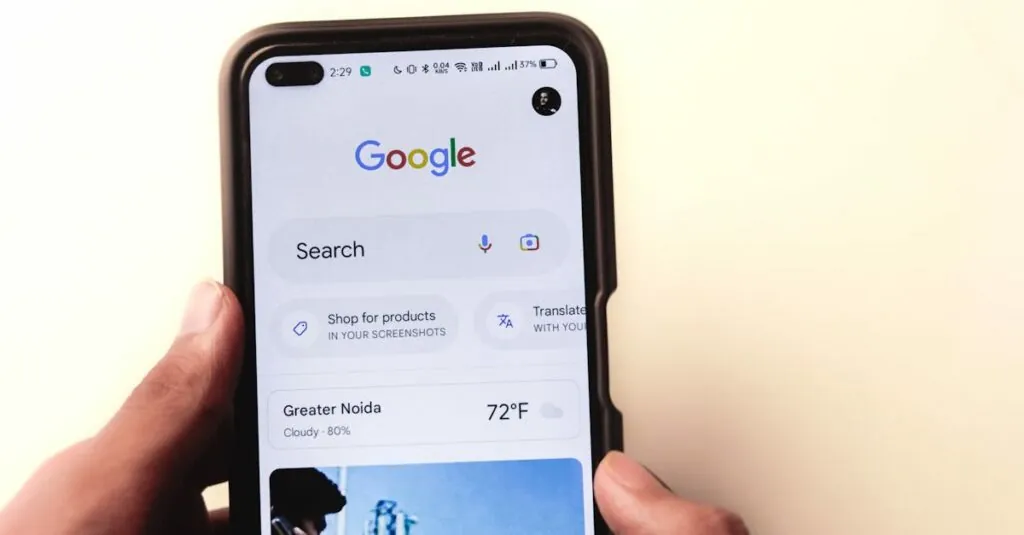Navigating the world of Google Docs can feel like trying to find a unicorn in a haystack, especially when it comes to formatting. You know the drill: you want that sleek, professional look, but the headers just won’t cooperate. The good news? You can have a header on just the first page, and it’s easier than convincing your cat to ignore the laser pointer.
Table of Contents
ToggleUnderstanding Headers in Google Docs
Headers serve as essential navigational elements in any document. They provide a consistent place for titles, chapters, or section names, enhancing readability and organization within files.
What Is a Header?
A header is a text area located at the top of each page in a document. It typically contains information such as the document title, author’s name, or page numbers. Users can customize headers to suit specific needs, making it simple to include context-relevant details. Fonts, sizes, and alignments can be adjusted for a personalized look. Google Docs allows seamless editing, ensuring headers match the overall design of the document.
Importance of Headers in Documents
Headers play a crucial role in organizing content within documents. They help readers locate sections quickly, improving navigation and comprehension. A well-designed header aids in establishing a document’s structure, guiding readers through different sections effortlessly. They can reinforce branding by showcasing logos or company names. When utilized effectively, headers contribute to a polished, professional appearance, making documents more engaging and easier to follow.
Step-by-Step Guide to Setting Up a Header
Setting up a header in Google Docs is straightforward. Follow these steps for efficient formatting.
Accessing the Header Section
To access the header section, navigate to the top of the document. Click on “Insert” in the menu bar, then select “Header.” Alternatively, double-click the top area of the page to bring up the header directly. This action opens the header section, allowing users to edit. For clarity, headers apply changes across pages unless specified otherwise. To apply a header only on the first page, specific options exist.
Inserting a Header on the First Page
Inserting a header on just the first page requires additional steps. Once in the header section, check the “Different first page” option located in the header formatting menu. After selecting this option, customize the header as needed. Users can include titles or names and adjust font styles. The first page header appears while subsequent pages remain blank unless further adjustments occur. This method ensures a professional look, enhancing overall document presentation.
Customizing the Header for Subsequent Pages
Customizing headers improves document presentation, allowing unique elements on the first page. After enabling the “Different first page” option, other pages can remain header-free.
Removing the Header from Other Pages
To remove the header from other pages, navigate to the second page. Double-click the header area on this page. Upon accessing the header, simply delete any text present. This action ensures that only the first page retains its header. Additional pages will show as blank where the header would appear. Following this step, users achieve a clean and professional look throughout the document.
Verifying Your Changes
To verify the changes, scroll through the document. Check each page to confirm the header only appears on the first. It’s important to ensure that any subsequent pages lack headers. If the first page retains its header and others do not, then the process is successful. Consistently checking headers prevents any oversight. By carefully reviewing each page, users maintain a polished and organized appearance in the document.
Troubleshooting Common Issues
Users may encounter specific issues while attempting to create a header that only appears on the first page in Google Docs. Understanding these challenges ensures smoother document formatting.
Issues with Header Visibility
Header visibility can be a common problem. Sometimes, users find headers still appear on subsequent pages, despite selecting the “Different first page” option. This may occur if the setting was not activated correctly. Checking the header settings in the “Options” menu often resolves this issue. Also, scrolling through the document to inspect each page helps identify any hidden formatting errors.
Fixing Formatting Problems
Formatting problems may arise during the header setup process. Users sometimes accidentally delete a header entirely, leading to confusion about customization. To fix this, double-clicking the header area allows users to re-enter their desired text. Additionally, ensuring all formatting styles are consistent across pages can enhance overall presentation. Accessing the “Format” menu features options for paragraph styles that can be modified as needed. Verifying changes afterward by scrolling through the document is crucial for maintaining a polished look.
Creating a header that only appears on the first page in Google Docs is a straightforward process that enhances the professionalism of any document. By following the outlined steps and utilizing the “Different first page” option, users can achieve a clean and organized look. This attention to detail not only improves readability but also elevates the overall presentation.
Regularly reviewing the document ensures that the header settings are correctly applied and that the final product meets expectations. With these tips in mind, anyone can master header formatting in Google Docs, making their documents more engaging and visually appealing.