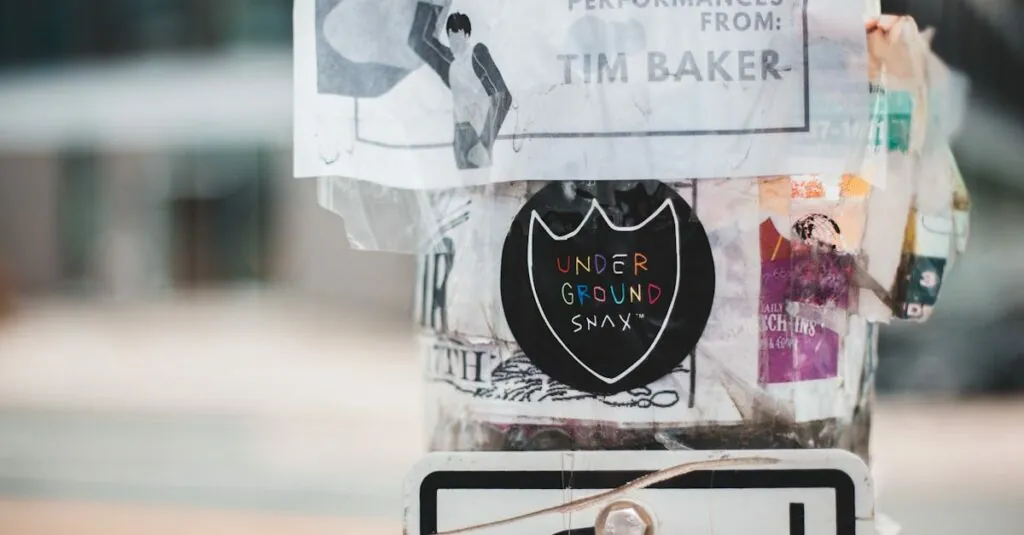In the digital age, mastering the art of cutting and pasting in Google Docs is like wielding a magic wand. With just a few clicks, you can transform a chaotic jumble of thoughts into a polished masterpiece. Who knew that a simple keyboard shortcut could be the secret weapon in your writing arsenal?
Table of Contents
ToggleUnderstanding Cut and Paste
Cut and paste functions enable users to move text and images within Google Docs effectively. Mastery of these tools enhances document organization and streamlines workflow.
What Is Cut and Paste?
Cut and paste refers to removing selected content from one location and placing it in another. This process involves two key actions: cutting, which removes content, and pasting, which inserts it at a new spot. Users can cut text by right-clicking or using the keyboard command Ctrl + X (Cmd + X on Mac). Pasting occurs through right-clicking or the keyboard shortcut Ctrl + V (Cmd + V on Mac). The flexibility of this function allows for efficient rearrangement of information within a document.
Why Use Cut and Paste?
Using cut and paste enhances document clarity and organization. This method allows users to quickly reposition paragraphs or sections for better flow. By consolidating overlapping ideas, individuals can refine their work without rewriting content. Employing keyboard shortcuts eliminates time-consuming navigation, promoting a smoother writing experience. Such efficiency contributes to a more polished final product, optimizing overall productivity in a collaborative environment.
How to Cut and Paste on Google Docs
Cutting and pasting in Google Docs streamlines document management. Mastering this skill enhances organization and clarity.
Using Keyboard Shortcuts
Keyboard shortcuts offer a quick way to cut and paste. To cut selected text, press Ctrl + X on Windows or Command + X on Mac. After cutting, position the cursor where content needs to go. Next, paste using Ctrl + V or Command + V. Applying these shortcuts enables fast editing and helps maintain focus on writing. Remember that these functions work with both text and images, enhancing efficiency in document creation.
Using the Edit Menu
The Edit menu provides an alternative to keyboard shortcuts. Start by selecting the desired content. Next, click on Edit in the top menu, then choose Cut. To paste, return to the Edit menu and select Paste. This method suits users who prefer using the mouse over keyboard commands. Utilizing the Edit menu further supports efficient content management in Google Docs. Both approaches facilitate quick repositioning of material, contributing to improved clarity and overall document flow.
Best Practices for Cutting and Pasting
Cutting and pasting enhances document organization and improves workflow. Following best practices ensures efficiency and reduces errors.
Organizing Your Document
Begin with a clear structure. Use headings, subheadings, and bullet points to create a logical flow. Keep related content together to enhance readability. For longer documents, consider grouping sections logically. This approach makes revisiting and editing easier. Frequent saves after cutting and pasting prevent data loss. Maintain a consistent style throughout the document to improve coherence.
Avoiding Common Mistakes
Overlooking formatting issues can disrupt document flow. When pasting, check for unintended style changes or font mismatches. It’s important to be cautious of accidental deletions, especially when cutting from the wrong location. Users often neglect to preview changes, which can lead to confusion. Always utilize the undo feature if an error occurs. Being mindful of these pitfalls can significantly enhance the cutting and pasting experience.
Troubleshooting Cut and Paste Issues
Cutting and pasting in Google Docs can sometimes encounter obstacles. Users often face difficulties, but several straightforward solutions exist.
What to Do If It Doesn’t Work
Verify the keyboard shortcuts first; ensure they’re correctly entered. Restarting the browser often resolves temporary glitches. Check for updates in the browser or the Google Docs app as outdated software may impede functionality. Clear cache and cookies to improve performance, and see if an extension could be causing conflicts. Disabling browser extensions one by one might pinpoint the issue. If none of these steps work, trying a different browser could also provide a solution.
Tips for Using Google Docs Efficiently
Utilizing keyboard shortcuts can significantly enhance productivity. Familiarize yourself with the formatting options available under the Format menu to streamline text adjustments. Group related content using headings and bullet points for better organization. Saving documents frequently prevents data loss during editing sessions. Collaborating with others is simpler when utilizing the comment feature to facilitate discussions on edits. Lastly, exploring templates can save time; templates provide established structures for various document types.
Mastering the cut and paste functions in Google Docs can transform the way users approach their writing tasks. By utilizing keyboard shortcuts or the Edit menu, they can enhance their workflow and improve document organization. This skill not only streamlines the editing process but also contributes to a more polished final product.
Being aware of best practices and common pitfalls ensures a smoother experience. With the right techniques and troubleshooting tips, anyone can navigate Google Docs confidently and efficiently. Embracing these tools empowers users to create clearer and more cohesive documents, ultimately boosting productivity in any collaborative environment.